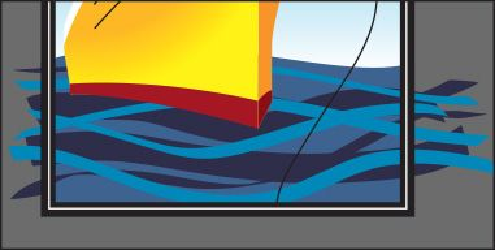Graphics Programs Reference
In-Depth Information
• Fidelity: drag the slider all the way to Smooth (to the right)
• Keep Selected:
Selected
7.
Click OK.
The Paintbrush Tool Options dialog box changes the way the Paintbrush tool func-
tions. For the Fidelity option, the closer to Smooth you drag the slider, the smooth-
er the path will be with fewer points. Also, because you selected Keep Selected,
the paths remain selected after you finish drawing them.
8.
Change the Stroke color to the swatch named “Medium Blue,” and change the
Stroke weight to
0.5 pt
in the Control panel.
9.
With the Paintbrush tool selected, paint three or four more paths from either left to
right or right to left across the water shape below the ship.
Notice that, after painting each path, the path is still selected, so you could edit it if
you needed to. We already deselected in the figure.
10.
Double-click the Paintbrush tool in the Tools panel. In the Paintbrush Tool Options
dialog box, deselect the Keep Selected option, and then click OK.
Now the paths will not remain selected after you finish drawing them, and you can
draw overlapping paths without altering previously drawn paths.
Note
When the Keep Selected option is deselected, you can edit a path by se-
lecting it with the Selection tool ( ) or by selecting a segment or point on
the path with the Direct Selection tool (
), and then redrawing part of the
path with the Paintbrush tool.
11.
Choose Select > Deselect, and then choose File > Save.