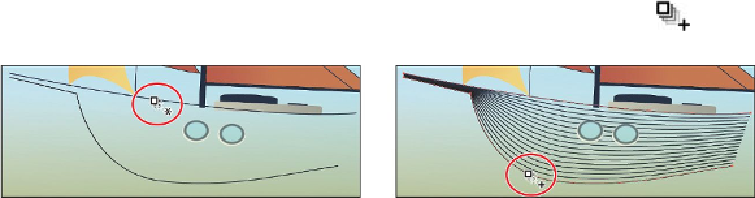Graphics Programs Reference
In-Depth Information
their contents to collapse them. Click the eye icon to the left of the Water layer to
hide the contents.
2.
Select the Zoom tool and click a few times to zoom in to the windows on the ship.
You will now blend the two paths that will become the ship. Both paths have a stroke color
and no fill. Objects that have strokes blend differently than those that have no stroke.
3.
Select the Blend tool ( ) in the Tools panel, and position the pointer over the
top line until it displays an asterisk ( ), and then click. Position the pointer over
the bottom line, and click when a plus sign appears next to the pointer (
).
Leave the blend object selected.
The blend you created is using the last settings from the Blend Options dialog box
(Specified Steps: 16).
Next, you'll change the blend settings for the ship so that it blends as smooth color, rather
than in specified steps.