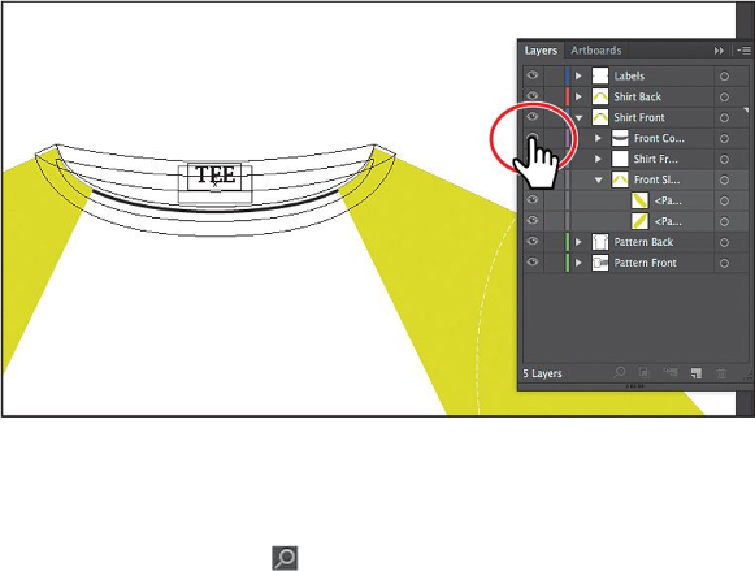Graphics Programs Reference
In-Depth Information
Displaying a layer in Outline mode is also useful for selecting the anchor points or
center points on objects.
5.
Attempt to click the “TEE” text and you will most likely select the group of con-
tent that is on top of it.
6.
Click the Locate Object ( ) button at the bottom of the Layers panel to see where
the selected group is in the Layers panel. Drag the left edge of the Layers panel to
the left so you can see more of the layer names.
7.
Choose Object > Arrange > Send To Back to send the group to the bottom of the
“Front Collar” layer.
8.
Command-click (Mac OS) or Ctrl-click (Windows) the eye icon ( ) to the left of
the “Front Collar” layer name to show the content for that layer in Preview mode
again.
9.
Choose View > Fit Artboard In Window.
10.
Option-click (Mac OS) or Alt-click (Windows) the eye icon (
) to the left of the
“Shirt Back” layer to hide the other layers.