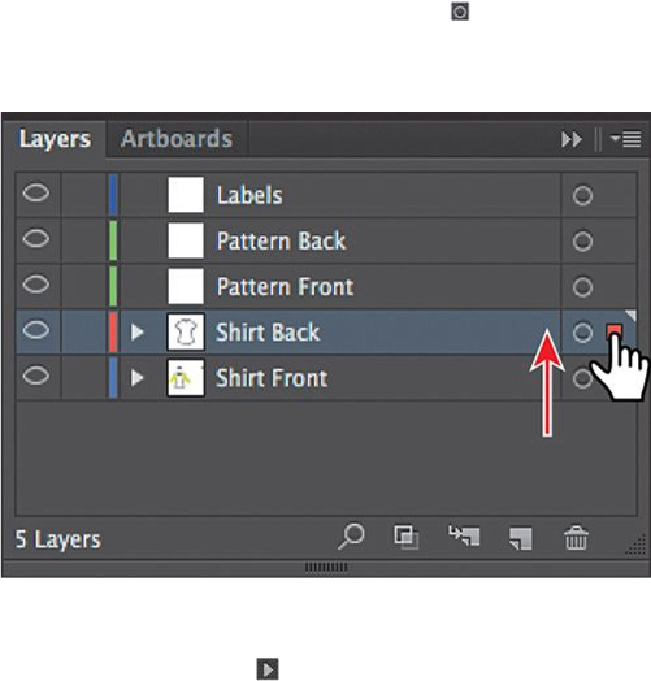Graphics Programs Reference
In-Depth Information
move selected artwork from one layer to another, you can either drag the selected-
art indicator to the right of each sublayer or drag the selected-art indicator to the
right of the layer name.
3.
Drag the selected-art indicator (the blue box) from the right of the “Shirt Front”
layer name straight up to the right of the target icon ( ) on the “Shirt Back” layer.
This action moves all of the selected artwork to the “Shirt Back” layer. The color
of the bounding box, paths, and anchor points in the artwork changes to the color
of the “Shirt Back” layer, which is red.
4.
Choose Select > Deselect.
5.
Choose View > Preview.
6.
Click the disclosure triangle ( ) to the left of the “Shirt Front” layer to show the
layer content. Drag the bottom of the Layers panel down to see more layers. Click
the <Group> layer that contains the “Front” type shapes, and then press the Shift
key and click the “Back” <Group> object to select both layers without selecting
the artwork on the artboard. Drag either <Group> object to the “Labels” layer at
the top of the list. When the Labels layer is highlighted, release the mouse button.
This is another way to move artwork between layers. Any content that is dragged
to another layer is automatically at the top of the layer stack.