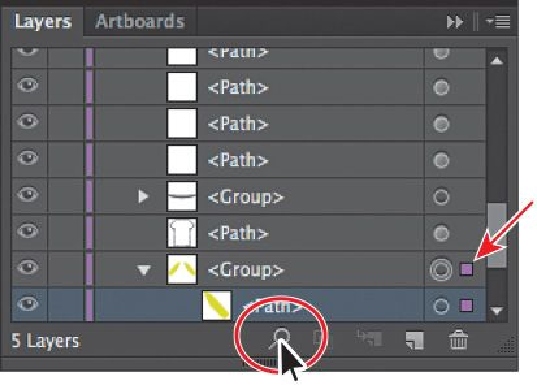Graphics Programs Reference
In-Depth Information
1.
With the Selection tool ( ), click to select the yellow/green sleeves on the shirt
below the word “Front.” Click the Locate Object button ( ) at the bottom of the
Layers panel to reveal the group of objects within the Layers panel.
Clicking the Locate Object button will open the layer so that the layer content can
be seen, and the Layers panel will scroll, if necessary, to reveal the selected con-
tent. With an Illustrator file that has a lot of layered content, this can be helpful. In
the Layers panel, you will see the selection indicator to the far right of the
<Group> object (it's the small colored box to the far right in the figure that the ar-
row is pointing to), as well as the two <Path> objects in the group.
2.
Double-click the <Group> text and rename it
Front Sleeves
.
By default, when content is grouped, a group object is created that contains the
grouped content. Look on the left end of the Control panel to see the word
“Group” in the Selection Indicator. Renaming a group doesn't change the fact that
it is still a group.