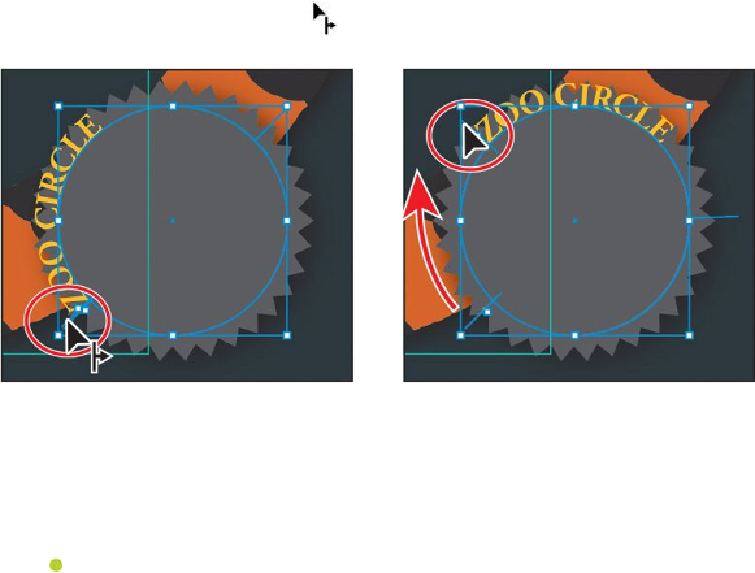Graphics Programs Reference
In-Depth Information
Note
Brackets appear at the beginning of the type, at the end of the path, and at
the midpoint between the start and end brackets. All of these brackets can
be adjusted to reposition the text in the path.
6.
Select the Selection tool in the Tools panel. Position the pointer over the line on
the left end of the text (to the left of the word “ZOO”). That line is called a brack-
et. When you see this cursor ( ), with an arrow pointing to the right, drag up
around the circle in a clockwise fashion. See the figure for position.
Editing type on a path options
When you create type on a path, you can set options to change the appearance of the text,
including effects, alignment, and spacing. Next, you'll edit the type on a path options for
the text on the circle.
Note
To learn about the Type On A Path options, search for “
Creating type on a
1.
With the path type object selected with the Selection tool, choose Type > Type On
A Path > Type On A Path Options. In the Type On A Path Options dialog box, se-
lect Preview and change the following options: