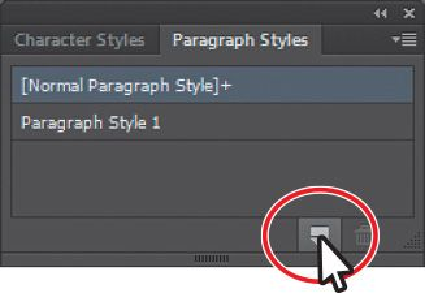Graphics Programs Reference
In-Depth Information
•
Character
—Retains character attributes and applies them to selected text.
Creating and applying a paragraph style
First, you will create a paragraph style for the body copy.
1.
Choose 1 Flyer from the Artboard Navigation menu in the lower-left corner of the
Document window (if it's not already chosen).
2.
With the Type tool ( ) selected, insert the cursor anywhere in the first paragraph
in the first threaded type object that starts with “The Animal Zoo...”.
You do not need to select text to create a paragraph style, but you do have to place
the text insertion point in the text that has the attributes you want to save.
3.
Choose Window > Type > Paragraph Styles, and click the Create New Style button
( ) at the bottom of the Paragraph Styles panel.
This creates a new paragraph style in the panel, called “Paragraph Style 1.” This
style captures the character and paragraph formatting from the paragraph.
4.
Double-click directly on the style name “Paragraph Style 1” in the list of styles.
Change the name of the style to
Body
, and press Enter or Return to edit the name
inline.
By double-clicking the style to edit the name, you are also applying the new style
to the paragraph (where the cursor is). This means that if you edit the Body para-
graph style, this paragraph will update as well.