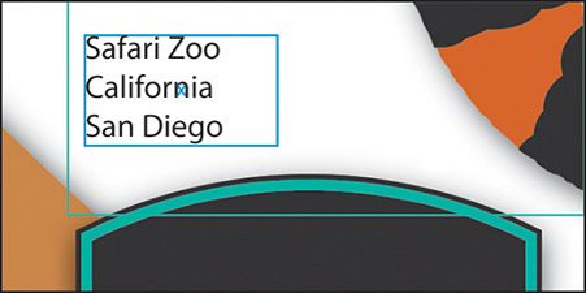Graphics Programs Reference
In-Depth Information
Tip
If Autosizing is enabled for a selected type area, you can also drag one of
the bottom bounding points on the type area down and Autosizing will be
disabled for the type area.
6.
Select the Type tool and insert the cursor after the word “California” press Enter or
Return and type
San Diego
.
The type area will expand vertically to fit the new text.
Tip
If you double-click text with the Selection (
) or Direct Selection tool (
), the Type tool becomes selected.
7.
Select the Selection tool and hover the pointer over the bottom, middle point again
and the cursor will change ( ).
This annotator indicates that the type area is set to auto size. If you were to double
click, Autosizing would be turned off for the area type. The type area would re-
main the current size no matter how much text was added.