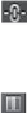Graphics Programs Reference
In-Depth Information
5.
Click the Edit tab to edit the colors in the artwork using the color wheel.
6.
Make sure that the Link Harmony Colors icon (
) is showing so that you can edit
all of the colors independently.
The lines between the color markers (circles) and the center of the color wheel
should be dotted. If it looks like this ( ), click it to unlink.
When you created a color group, you worked with the color wheel and the CMYK sliders
to edit color. This time, you will adjust color using a different method.
7.
Click the Display Color Bars button ( ) to show the colors in the selected art-
work as bars. Click the cream color bar to select it.
8.
At the bottom of the dialog box, change the CMYK values to C=
5
, M=
10
, Y=
40
,
K=
0
. If the Recolor Artwork dialog box isn't in the way, you should see the art-
work changing.
Tip
If you want to return to the original logo colors, click the Get Colors From
Selected Art button (
).
9.
Click the green color bar to select it instead of the cream color bar. With the point-
er over the green color bar, right-click and choose Select Shade from the menu that
appears. Click in the shade menu, and drag to change the color of the color bar.
Editing the colors as bars is just another way to view and edit the colors, and there
are so many options for editing. To learn more about these options, search for “Co-
lor groups (harmonies)” in Illustrator Help (Help > Illustrator Help).