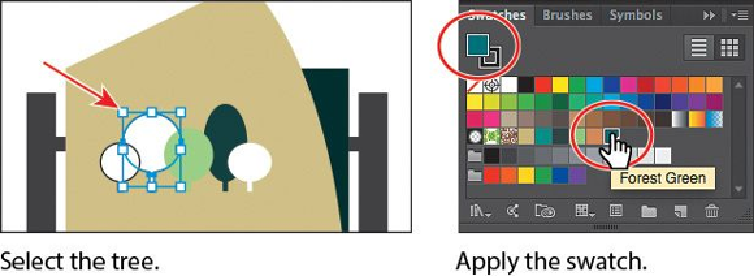Graphics Programs Reference
In-Depth Information
5.
With the Selection tool, click the second white tree from the left (see the figure be-
low). Make sure the Fill box is selected (active) in the Swatches panel and apply
the new “Forest Green” swatch to the fill.
6.
Change the Stroke weight in the Control panel to
0
by either typing in the value or
by clicking the down arrow to remove it.
7.
Choose Select > Deselect.
Now you'll see the power of a global swatch.
8.
In the Swatches panel, double-click the “Forest Green” swatch. In the Swatch Op-
tions dialog box, change the K value to
24
, select Preview to see the changes (you
may need to click in another field to see the change), and then click OK.
All of the shapes with the global swatch applied are updated, even though they
weren't selected.