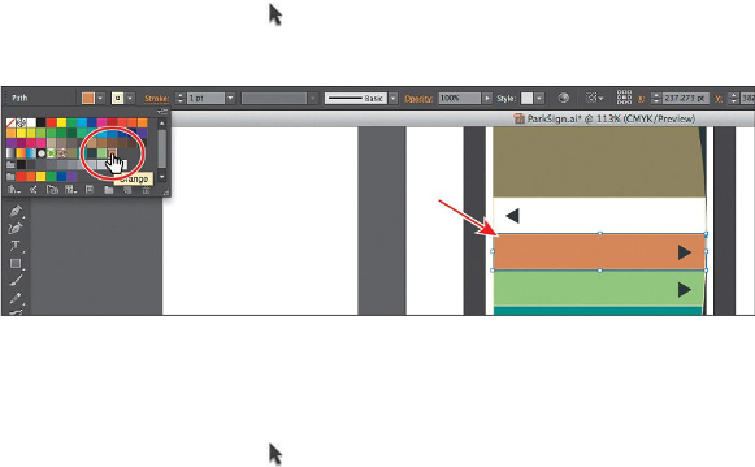Graphics Programs Reference
In-Depth Information
Clicking the New Swatch button creates a swatch from the fill or stroke color
(whichever is active or up front at the top of the Swatches panel). If the None
swatch is applied, you won't be able to click the New Swatch button (it'll be
dimmed).
3.
In the New Swatch dialog box, change the name to
Orange
and change the values
to C=
15
, M=
45
, Y=
70
, K=
0
. Click OK.
Note
If the tree shape had still been selected, it would be filled with the new
color.
Tip
In the New Swatch dialog box, the Color Mode menu lets you change the
color mode of a specific color to RGB, CMYK, Grayscale, or another
mode, when you create it.
4.
With the Selection tool ( ), click the white bar above the Light Green-filled bar to
select it. Click the Fill color in the Control panel, and click to select the color
named “Orange.”
Editing a swatch
After a color is created and saved in the Swatches panel, you can later edit that color if you
need to. Next, you will edit the orange swatch that you created.
1.
With the Selection tool (
) selected, click to select the large brown sign shape you
first applied a fill color to.