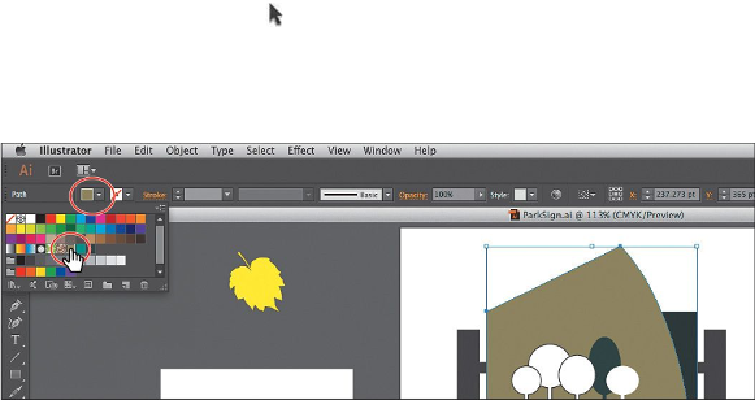Graphics Programs Reference
In-Depth Information
Note
Throughout this lesson, you'll be working on a document with a color
mode that was set to CMYK when the document was created, which
means that the majority of colors you create will, by default, be composed
of cyan, magenta, yellow, and black.
Applying an existing color
As was mentioned previously, every new document in Illustrator has a series of default col-
ors available for you to use in your artwork in the form of swatches in the Swatches panel.
The first method of working with color you will explore is to paint a shape with an existing
color.
1.
Click the ParkSign.ai document tab at the top of the Document window, if you did
not close the L6_end.ai document.
2.
Choose 1 from the Artboard Navigation menu in the lower-left corner of the Docu-
ment window (if it's not chosen already), and then choose View > Fit Artboard In
Window.
3.
Choose Window > Workspace > Reset Essentials.
4.
With the Selection tool ( ), click to select the large red shape.
5.
Click the Fill color in the Control panel, and the Swatches panel appears. Position
the pointer over swatches in the list to reveal a tool tip with the swatch name. Click
to apply the swatch named “Sign Bg.” Press the Escape key to hide the Swatches
panel.
6.
Choose Select > Deselect to ensure that nothing is selected.