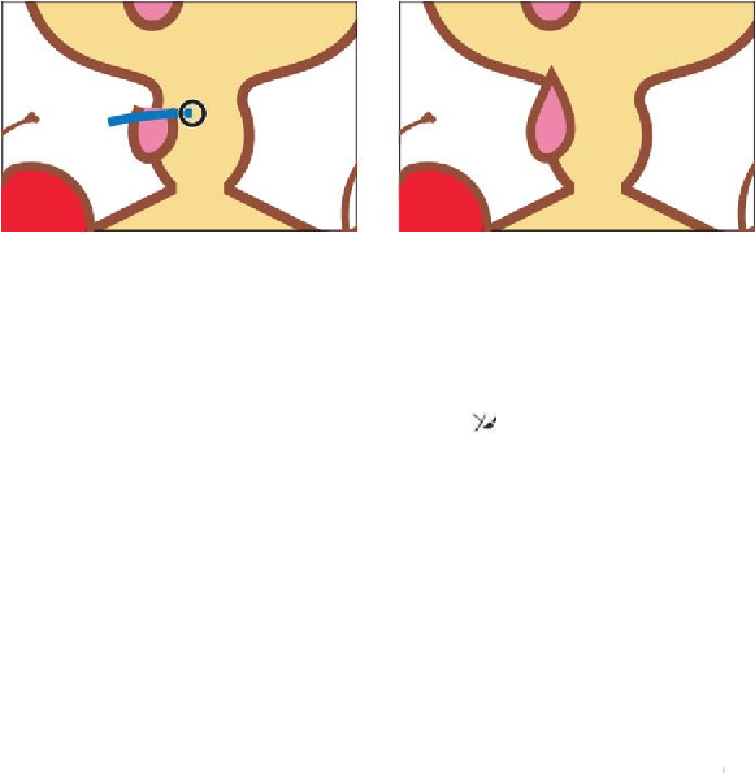Graphics Programs Reference
In-Depth Information
When dragging (also called scrubbing) across paths, they will be either “extended
and joined” or “trimmed and joined.” In this example, the paths were extended and
joined. The Join tool works on paths that are selected or not, but the result of join-
ing is not selected, to continue working on more paths.
Aside from drawing more free-form paths, you can also create straight lines with the Pencil
tool.
11.
Click and hold down the mouse on the Join tool ( ) and select the Pencil tool (
). Double-click the Pencil tool. In the Pencil Tool Options dialog box, deselect Fill
New Pencil Strokes and click OK. This way you can draw a path with no fill.
12.
Position the pointer above the end of the spoon that is sticking out of the ice cream
shape (see red X in the following figure).
You are going to draw a shape with a flat side. Don't forget, you can always
choose Edit > Undo Pencil and try again.
Tip
You can also press Option+Shift (Mac OS) or Alt+Shift (Windows) as you
draw with the Pencil tool to create a straight line that is constrained to 45°.
If you press the Shift key before you start drawing a path with the Pencil
tool, you can draw a straight line that is constrained to 45°.
13.
Click and drag a small curve to the flat edge of the spoon shape. Without releasing
the mouse button, press the Option (Mac OS) or Alt (Windows) key and drag a
straight line that follows the flat edge of the spoon shape. Without releasing the
mouse button, release the Option/Alt key and continue dragging to complete the
shape as shown in the figure.