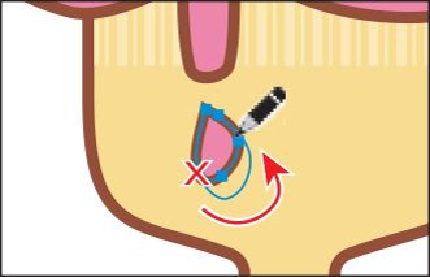Graphics Programs Reference
In-Depth Information
Notice that as you are drawing, the path may not look perfectly smooth. After re-
leasing the mouse button, the path is smoothed based on the Fidelity value that you
set in the Pencil Tool Options dialog box.
6.
With the new path still selected, position the Pencil tool over the bottom of the
path and notice that the asterisk (*) disappears from the pointer, indicating that you
are about to redraw the selected path. Try redrawing the drip. Make sure to start on
the drip path and end on the drip path.
Tip
You may find that it redraws the entire “drip” instead of editing it. You
can zoom in to redraw a part of the path.
7.
Press the Option (Mac OS) or Alt (Windows) key and the pointer will change to a
circle. With the key held down, drag across the bottom of the drip shape, following
loosely along the path, to smooth it. Release the key when done smoothing. You
can try this a few times.