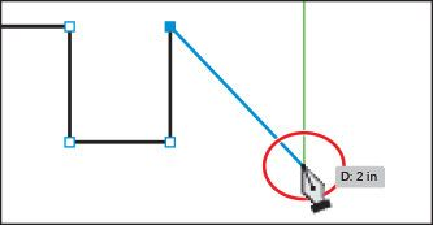Graphics Programs Reference
In-Depth Information
Note
The points you set don't have to be in exactly the same position as the
path at the top of the artboard. Also, the measurement you see in your
measurement label may not match what you see in the figure, and that's
okay.
Notice the green alignment guides that appear as you draw. Sometimes they are
helpful for aligning points, and sometimes they align to content that you don't ne-
cessarily want to align to.
6.
Press the Shift key, and move the pointer to the right and down. When the meas-
urement label shows 2 in, click to set an anchor point, and then release the modifi-
er key.
Notice that the new anchor point may not be where you clicked. That's because the
line has been constrained to 45°. Pressing the Shift key creates angled lines con-
strained to 45°.
7.
Position the pointer below the last point, and click to set the last anchor point for
the shape.