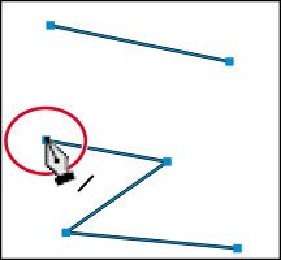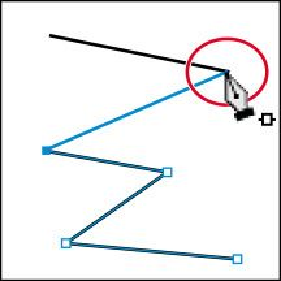Graphics Programs Reference
In-Depth Information
9.
Position the pointer over the other anchor point that was connected to the cut line
segment. The pointer now shows a merge symbol next to it ( ), indicating that
you are connecting to another path. Click the point to reconnect the paths.
Constraining lines
In previous lessons, you learned that using the Shift key and Smart Guides in combination
with shape tools constrains the shape of objects. The Shift key and Smart Guides can also
constrain paths drawn with the Pen tool to create paths in angles of 45°. Next, you will
learn how to draw straight lines and constrain angles as you draw.
1.
Choose 2 from the Artboard Navigation menu in the lower-left corner of the Docu-
ment window.
2.
Choose View > Smart Guides to turn on the Smart Guides.
3.
With the Pen tool ( ) selected, in the area labeled Work Area, click where the blue
“start” square is to set the first anchor point.