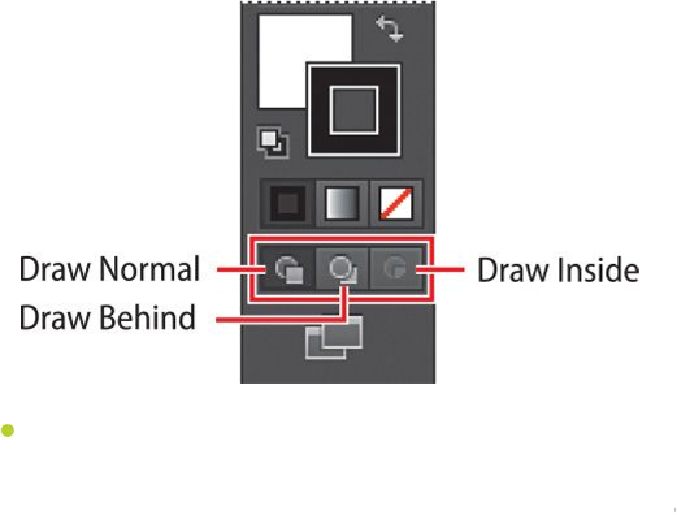Graphics Programs Reference
In-Depth Information
Note
To learn more about clipping masks, see
Lesson 14
,
“
Using Illustrator CC
Working with Draw Behind mode
Throughout this lesson, you've been working in the default Draw Normal mode. Next,
you'll draw a rectangle that will cover the artboard and go behind the rest of the content
using Draw Behind mode.
1.
Click the Draw Behind button ( ) at the bottom of the Tools panel.
As long as this drawing mode is selected, every shape you create using the differ-
ent methods you've learned will be created behind the other shapes on the page.
The Draw Behind mode also affects placed content (File > Place).