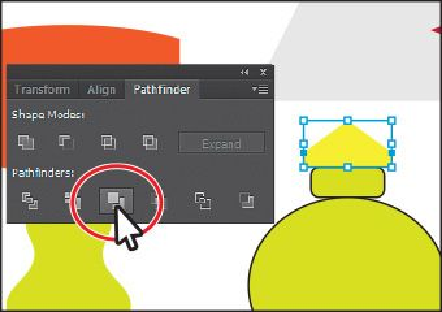Graphics Programs Reference
In-Depth Information
2.
With the Selection tool ( ), hold down the Shift key and click the small yellow
triangle and the small rectangle beneath the lamp shade to select both objects.
3.
With the shapes selected, in the Pathfinder panel, click the Merge button (
) to
combine the shapes into one.
With the new shape selected, notice the word “Path” on the left side of the Control
panel.
4.
Choose Select > Deselect, and then choose File > Save.
Shape modes in the Pathfinder panel
The buttons in the top row of the Pathfinder panel, called
shape modes
, create paths just
like the Pathfinder effects, but they can also be used to create compound shapes. When
several shapes are selected, clicking a shape mode while pressing the Option (Mac OS) or
Alt (Windows) key creates a compound shape rather than a path. The original underlying
objects of compound shapes are preserved. As a result, you can still select each original
object within a compound shape. Using a shape mode to create a compound shape can be
useful if you think that you may want to retrieve the original shapes at a later time.
Next, you will use shape modes to finish the yellow/green lamp.
1.
Select the Zoom tool ( ), and click several times on the rectangle at the bottom
of the yellow/green lamp to zoom in.
2.
Select the Rectangle tool ( ) in the Tools panel. Draw a rectangle that has an ap-
proximate width of 0.5 in and a height of 0.1 in.