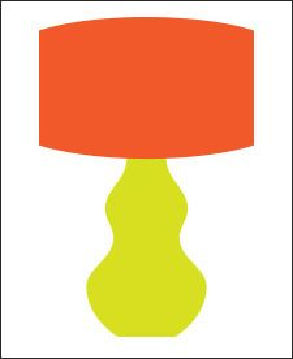Graphics Programs Reference
In-Depth Information
Working with the Shape Builder tool
In Illustrator, you can combine vector objects to create shapes in a variety of ways. The
resulting paths or shapes differ depending on the method you use to combine the paths. The
first method you will learn for combining shapes involves working with the Shape Builder
tool. This tool allows you to visually and intuitively merge, delete, fill, and edit overlap-
ping shapes and paths directly in the artwork. Using the Shape Builder tool (
), you'll
create a lampshade for the lamp on the right.
1.
With the Selection tool ( ) selected, Shift-click both star shapes. Choose Object >
Hide > Selection to temporarily hide them.
2.
Select the Rectangle tool ( ) in the Tools panel. Near the top edge of the artboard
on the right, above the yellow/green lamp shapes, click to open the Rectangle dia-
log box. Change the Width to
2 in
and the Height to
1.2 in
. Click OK.
3.
Change the Fill color of the rectangle to an orange with a tool tip of “C=0 M=80
Y=95 K=0” in the Control panel, if necessary.
4.
Click the artboard again to open the Rectangle dialog box. Ensure that the Width is
still 2 in and change the Height to
0.15 in
. Click OK. Change the fill of the smaller
rectangle to Black in the Control panel.
5.
With the Selection tool, drag the smaller rectangle so that its top edge snaps to the
bottom of the first rectangle and aligns to its center.