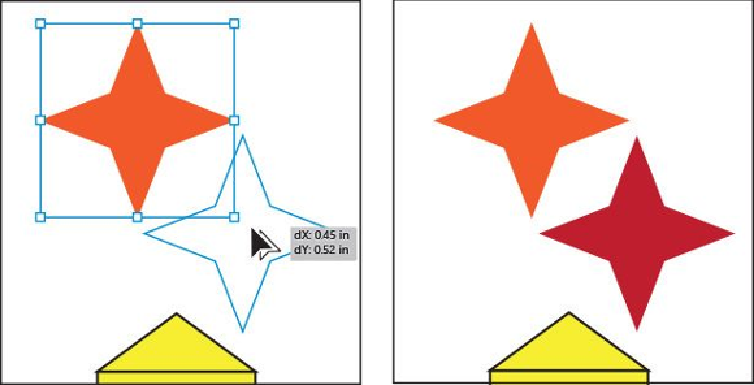Graphics Programs Reference
In-Depth Information
The next time you draw a star, it will have the same settings. If you want to prac-
tice creating another star, try using the keyboard modifiers you've explored. Re-
member, do not release the mouse button until you are sure you are finished draw-
ing the star. If you do try a few more, delete them and then select the star you made
in this step before moving on. Your star doesn't have to exactly match the stars in
the figures.
Tip
You can also click in the Document window with the Star tool (
) and
edit the options in the Star dialog box instead of drawing it.
5.
Change the Stroke weight of the selected star, to the right of the word “Stroke” in
the Control panel, to
0
.
6.
Change the Fill color in the Control panel to the orange color with the tool tip
“C=0 M=80 Y=95 K=0.” Press the Escape key to hide the Swatches panel.
7.
Select the Selection tool ( ) and Option-drag (Mac OS) or Alt-drag (Windows) to
create a copy of the star (see the following figure). Release the mouse button and
then the key.
8.
Change the Fill color of the copy in the Control panel to the red color with the tool
tip “C=15 M=100 Y=90 K=10.”