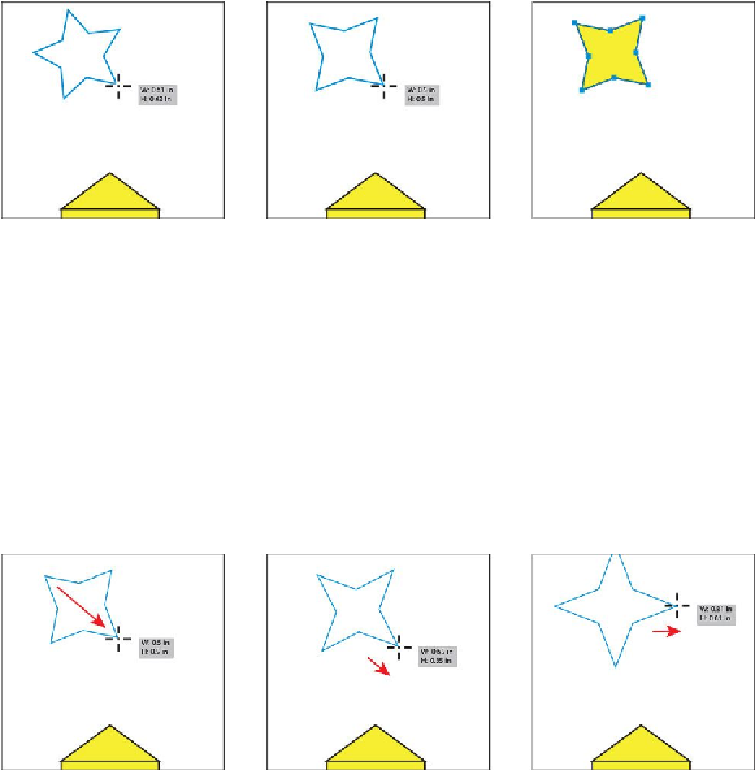Graphics Programs Reference
In-Depth Information
Next, you will create a few stars to get the hang of how it works.
2.
Click and drag slowly to the right to create a star shape. Notice that as you move
the pointer, the star changes size and rotates freely. Without releasing the mouse
button, stop dragging and press the Down Arrow key once (to decrease the number
of points on the star to four). Drag the mouse until you see a width of approxim-
ately 0.5 in and stop dragging. Release the mouse button.
3.
Delete the star you just created.
Next, you will create a star that is straight (constrained), and has arms that are a little longer.
This requires that you edit the star you create using two keyboard modifiers.
4.
Click and drag slowly to the right to create a star shape. Notice that it has the same
number of points as the last star you created (four). Drag until you see a width of
approximately 0.5 in, then press the Command (Mac OS) or Ctrl (Windows) key,
and continue dragging to the right. This keeps the inner radius constant, making
the arms longer. Drag until you see a width of approximately 0.65 in and stop
dragging,
without releasing the mouse button
. Release the Ctrl or Command key,
but not the mouse. Hold down the Shift key, and ensure that the star has a width of
about 0.8 in. Release the mouse button, and then release the Shift key, and you
should see a star.