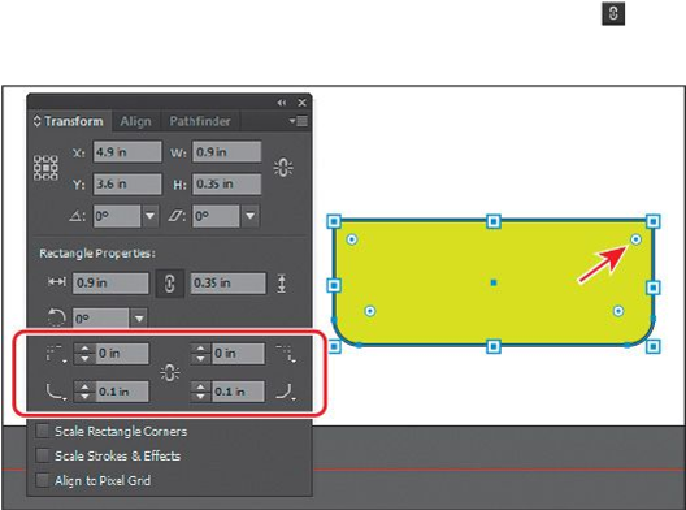Graphics Programs Reference
In-Depth Information
Editing the corners of a Live Shape
After creating a rectangle or rounded rectangle, you can later easily edit the corner radius
and the corner type. Next, you will edit the corner radius and type of the larger rectangle
you drew.
1.
With the Selection tool ( ) selected, click to select the larger rectangle beneath the
other two shapes, and notice that the shape has four corner widgets that you can
drag to edit all of the corners at one time (an arrow is pointing to one in the figure).
You may need to scroll down in the Document window to see it.
Tip
In the Transform panel, with a Live Shape selected, you will see the Scale
Rectangle Corners option. With this option selected, if you were to scale
the Live Shape larger or smaller, the corner radius would scale as well.
Otherwise, without the option selected, the corner radius would stay the
same.
2.
In the Transform panel, click the Link Corner Radius Values button ( ) to turn it
off. That way you can edit the corners independently. Change the lower-left and
lower-right radius values to
0.1 in
.