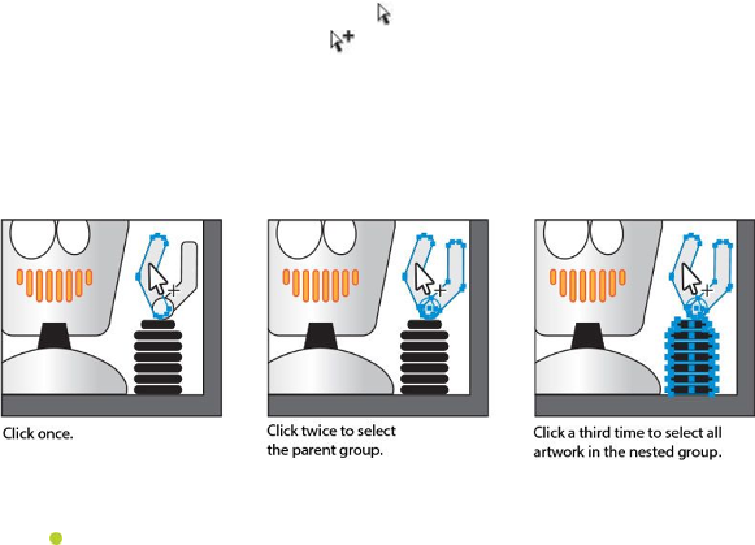Graphics Programs Reference
In-Depth Information
7.
Hold down the Direct Selection tool ( ) in the Tools panel to reveal more tools.
Click the Group Selection tool ( ) to select it. The Group Selection tool adds the
object's parent group(s) to the current selection.
8.
Click one of the shapes in the same robot hand to select it. Click again, on the
same shape, to select the object's parent group (the group of hand shapes). Click
once more, on that same shape, to select the group composed of the hand and arm.
The Group Selection tool adds each group to the selection in the order in which it
was grouped.
9.
Choose Select > Deselect.
Note
To ungroup ALL of the selected objects, even the hand and arm shapes,
you would choose Object > Ungroup twice.
10.
With the Selection tool, click any of the objects in the nested group to select the
group. Choose Object > Ungroup to ungroup the objects.
11.
Choose Select > Deselect.
12.
Click to select the hand. Notice that it is still a group of objects.
Exploring object arrangement
As you create objects, Illustrator stacks them in order on the artboards, beginning with the
first object created. The order in which objects are stacked (called
stacking order
) determ-
ines how they display when they overlap. You can change the stacking order of objects in
your artwork at any time, using either the Layers panel or Object > Arrange commands.