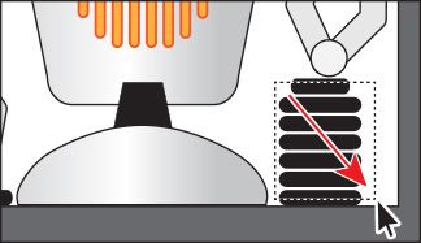Graphics Programs Reference
In-Depth Information
6.
Double-click outside of the shapes within the group to exit Isolation mode.
7.
Click to select the circle shape. Notice that it is once again grouped with the rest of
the shapes in the hand, and you can also select other objects.
8.
Choose Select > Deselect.
Creating a nested group
Groups can also be
nested
—grouped within other objects or grouped to form larger groups.
Nesting is a common technique used when designing artwork. It's a great way to keep as-
sociated content together.
In this section, you will explore how to create a nested group.
1.
With the Selection tool ( ), drag a marquee across the series of black shapes be-
low the hand that make up the longer arm of the robot.
2.
Choose Object > Group.
3.
With the Selection tool, Shift-click the hand above the arm to select that group as
well. Choose Object > Group.
You have created a
nested group
—a group that is combined with other objects or
groups to form a larger group.
4.
Choose Select > Deselect.
5.
With the Selection tool, click one of the grouped objects in that same arm. All ob-
jects in the nested group become selected.
6.
Click a blank area on the artboard to deselect the objects.
Next, you will explore the Group Selection (
) tool.