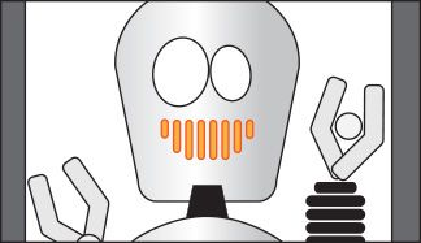Graphics Programs Reference
In-Depth Information
Tip
One way to select the objects in a group individually is to select the group
and then choose Object > Ungroup. This ungroups them permanently.
3.
Choose Object > Group, and notice that the word “Group” appears in the Selection
Indicator on the left side of the Control panel with the shapes still selected.
4.
Choose Select > Deselect.
5.
With the Selection tool ( ) selected, click one of the orange shapes in the group.
Because they are grouped together, all are now selected.
6.
Drag the group of orange shapes onto the robot head (below the eyes).
7.
Choose Select > Deselect.
Working in Isolation mode
Isolation mode isolates groups or sublayers so that you can easily select and edit specific
objects or parts of objects without having to ungroup the objects. When in Isolation mode,
all objects outside of the isolated group are locked and dimmed so that they aren't affected
by the edits you make.
Next, you will edit a group using Isolation mode.
1.
With the Selection tool ( ), click the robot's hand at the end of the longer arm.
You will see that it selects a group of shapes that make up the hand.