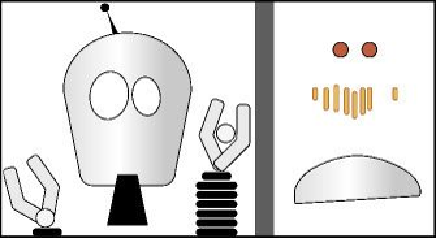Graphics Programs Reference
In-Depth Information
Getting started
When changing colors or size and adding effects or attributes, you must first select the ob-
ject to which you are applying the changes. In this lesson, you will learn the fundamentals
of using the selection tools. More advanced selection techniques using layers are discussed
1.
To ensure that the tools and panels function exactly as described in this lesson, de-
lete or deactivate (by renaming) the Adobe Illustrator CC preferences file. See
“
Restoring default preferences
” in the Getting Started section at the beginning of
the topic.
Note
If you have not already downloaded the project files for this lesson to your
computer from your Account page, make sure to do so now. See “
Getting
2.
Start Adobe Illustrator CC.
3.
Choose File > Open, and open the L2start.ai file in the Lesson02 folder, located in
the Lessons folder on your hard disk. Choose View > Fit All In Window.
Note
On Mac OS, you may need to choose Window > Arrange > Tile to max-
imize the size of the Document window after resetting the workspace.
4.
Choose Window > Workspace > Essentials, make sure it's selected, and then
choose Window > Workspace > Reset Essentials to reset the workspace.