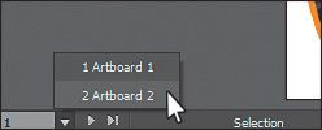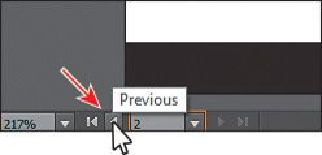Graphics Programs Reference
In-Depth Information
6.
Choose View > Zoom Out. Notice that zooming occurs on the currently active art-
board.
Notice the arrows to the right and left of the Artboard Navigation menu. You can
use these to navigate to the first (
), previous (
), next (
), and last (
) art-
boards.
7.
Click the Previous navigation button (
) to view the previous artboard (Artboard
1) in the Document window.
8.
Choose View > Fit Artboard In Window to make sure that the first artboard (Art-
board 1) fits in the Document window.
Another method for navigating multiple artboards is to use the Artboards panel. Next, you
will open the Artboards panel and navigate the document.
9.
Choose Window > Artboards to expand the Artboards panel on the right side of the
workspace.
The Artboards panel lists all artboards in the document. This panel allows you to
navigate between artboards, rename artboards, add or delete artboards, edit art-
board settings, and more.
Next, you will focus on navigating the document using this panel.