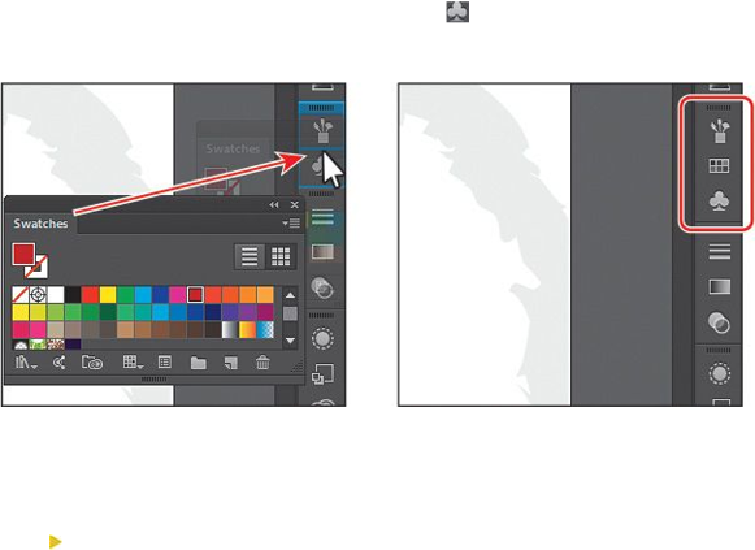Graphics Programs Reference
In-Depth Information
Tip
To close a panel, drag the panel away from the dock and click the X in the
panel title bar. You can also right-click a docked panel tab or panel icon
and choose Close from the menu.
12.
Drag the Swatches panel by the panel tab, the panel title bar, or the area behind the
panel tab onto the Brushes ( ) and Symbols ( ) panel icons. Release the mouse
button when you see a blue line between the panel icons and an outline around the
Brushes panel group.
Next, you'll organize the panels to create more room in your workspace.
13.
Choose Reset Essentials from the workspace switcher in the Application bar to
make sure that the panels are reset to their default state.
Tip
Press Tab to hide all panels. Press Tab again to show them all again. You
can hide or show all panels except for the Tools and Control panels by
pressing Shift+Tab to toggle between hide and show.
14.
Click the double arrow at the top of the dock to expand the panels.
15.
Click the Color Guide panel tab to make sure it's selected. Double-click the panel
tab to reduce the size of the panel. Double-click the tab again to minimize the pan-
el. This can also be done when a panel is free-floating (not docked).