Graphics Programs Reference
In-Depth Information
FIGURE 9.28
The Render Image dialog box's General tab
Camera
You can create a camera on the screen by clicking the Camera tool in
the Panel bar and establishing a target and position. You can also copy an exist-
ing camera. My favorite technique is to establish a view in the Design window,
right-click in the window, and select Create Camera from View from the context
menu. After creating your cameras, you can select which one will be used for
the rendering using the Camera pull-down list.
You can create a list of cameras, each of which saves a particular view position
and size of the model. When you create a rendering, you can pick between cam-
eras to quickly create a different look while reusing other elements like lighting
and scene styles.
Lighting Style
Inventor comes with a collection of default lighting styles that
you can use for the rendering or as templates for new styles. Use this pull-down
list to select which style you want to use.
Scene Style
For a theatrical touch, Inventor Studio has the ability to change
the surroundings your models are in. Scenes create an environment for the ren-
dering by setting background colors or applying images to simulate a location
for the model to be rendered in. Inventor comes with a few scenes, but you can
create the greatest impact on your renderings with a good scene style.
Render Type
Inventor allows two types of rendering: Realistic and Illustration.
Realistic rendering is the type that people most commonly want to create. The
Illustration style creates renderings that are great for technical documentation
and assembly instructions. This style has its own options, which you can modify
on the Style tab.

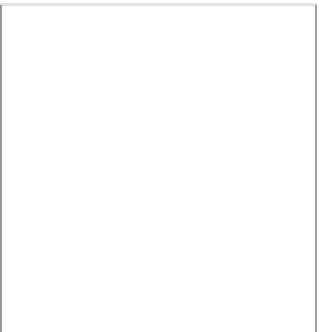






























Search WWH ::

Custom Search