Graphics Programs Reference
In-Depth Information
21.
Pick the Play Forward icon, and see what happens.
22.
When the animation is done, pick Cancel to close the dialog.
23.
Save your work.
What was that? Could creating a basic assembly animation be that easy? Yes.
Let's do some editing and make things even more interesting.
Editing the Presentation
By making some simple adjustments to timing and the view of the components,
you can create a very compelling animation:
1.
Open the Animate tool again.
2.
Change the Interval value from 25 to
12
, and click the Apply button.
3.
Pick Play Forward to see the difference in the speed of the animation.
4.
When the animation is complete, click the Play Reverse icon to see
the assembly explode.
5.
Click the Reset button to restore the presentation fi le.
6.
Expand the dialog as shown in Figure 9.15.
FIGURE 9.15
Each step of each component's movement is listed.
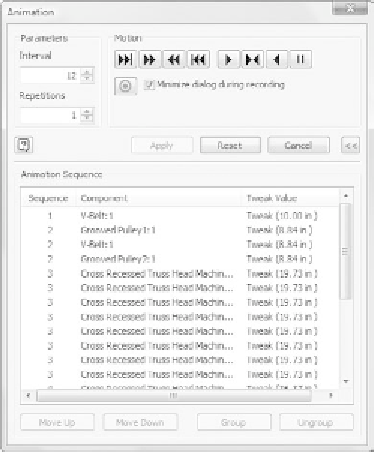
































Search WWH ::

Custom Search