Graphics Programs Reference
In-Depth Information
FIGURE 8.56
Creating the mounting boss
Adding the Text
Text as well as sketches can be formed to the part using the Emboss tool:
1.
Edit the text sketch.
2.
Start the Text tool.
3.
Click and drag an expected text boundary (Figure 8.57) next to the
rectangle that already exists.
4.
When you're fi nished dragging the boundary, the Format Text dialog
appears.
5.
In the Format Text dialog, set the Center Justifi cation option, choose
Arial from the Font list, and pick .240 from the Size pull-down.
6.
In the Text input window, type the capital letter
I
followed by three
carriage returns (Enter key) and then the capital letter
O
.
7.
If the letters appear to have different sizes, highlight them and reselect
.240 in from the Size pull-down. See Figure 8.58 for reference.
8.
Click OK to place the text into the sketch.
9.
Press the Esc key to fi nish the Text tool.
10.
Click and drag the corners of the text boundary to the corners of the
sketched rectangle. It's only necessary to drag two opposite corners.
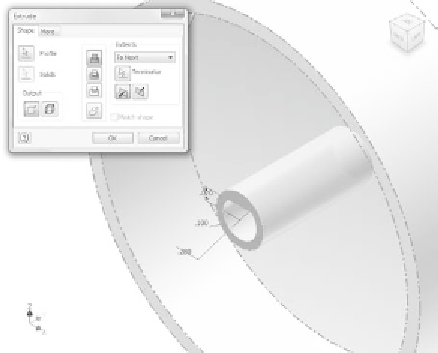






























Search WWH ::

Custom Search