Graphics Programs Reference
In-Depth Information
FIGURE 8.6
Apply a shell to hollow the part.
Splitting the Part
In Chapters 6 (“Working with Purchased and Multipurpose Parts”) and 7
(“Functional Design Using Design Accelerators”), you used the Split tool to
divide faces and trim off a portion of a part. Now you'll use it to divide a part
into two parts:
1.
Start the Plane tool in the Work Features panel.
2.
Right-click, and select Create Axis from the context menu.
This allows you to generate an inline work feature that is used to
defi ne the feature you're focused on creating.
3.
Move over the cylindrical body of the bearing cover. When it high-
lights, select the cylindrical face to place an axis.
Inventor prompts you for a face to align the work plane to.
4.
Select the XZ plane of the cover, and set the angle to
0
degrees. See
Figure 8.7.
5.
Start the Split tool in the Modify panel of the Model tab.
6.
Select the Split Solid option.
7.
Use the new work plane as the Split tool, as shown in Figure 8.8.
8.
Click OK to create the two separate bodies.
9.
Hide the visibility of the work plane.
Two new solids are created in the
Solid Bodies
folder.































Search WWH ::

Custom Search