Graphics Programs Reference
In-Depth Information
15.
Pick the Return icon on the Ribbon to return to the assembly.
16.
Set the view to the home view, and restore the Envelope Suppressed LOD.
17.
Save your work.
Take away the ability to use the Calculation tab and verify the function of
these components before creating the geometry, and you'd still have a powerful
tool. The calculation tools are available, though, and not using them would be a
shame — especially if you do any sort of machine design.
The last thing you need to do for this chapter is correct the issue with the
motor and the duct casually overlooking one of the laws of physics. You won't
just make room through the duct for the motor, you'll use the motor to help
defi ne how it will go through the duct.
It's preferable not to have to make a cut in the duct to accommodate the pulley,
but you need to make sure there is room to get the belt onto the pulley. You'll do
a quick measurement similar to what you did early in the topic, but in this case
you want to fi nd the minimum distance between the two bodies.
You also need to be able to clearly see the components you're working on:
1.
Create a new design view, name it
Duct Clearance
, and make it the
active View representation.
2.
With the Part Selection Priority still on, hold the Ctrl key and pick
the motor, the duct, and the small pulley.
3.
Right-click in an empty portion of the Design window, and pick
Isolate from the context menu. Your screen should look like
Figure 7.44.
FIGURE 7.44
Isolating only the parts you need to work with

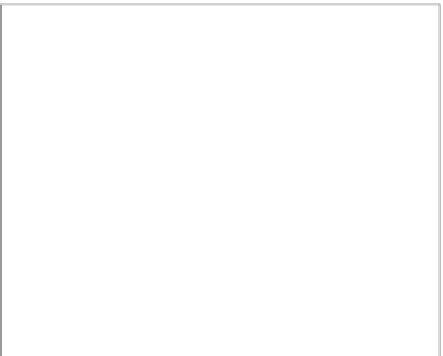






























Search WWH ::

Custom Search