Graphics Programs Reference
In-Depth Information
FIGURE 1.12
The Find File dialog box
Opening a File
Now that you've had an overview of the parts and functions of the Open dialog
box, let's put what you've learned to use. (Some options won't be available to
Inventor LT users; again, LT can't work with assemblies.) Follow these steps:
1.
Click the Open icon on the Get Started tab to access the Open dialog
box. If the Samples project isn't displayed as the active project, use
the pull-down list to select it. It should be on the short list of project
fi les. If it doesn't appear on the list, open the Project File dialog box
by clicking the Projects button next to the pull-down, select Samples
from the list, and click Open. This should set that project to be active
and return you to the Open dialog box. Use the Frequently Used
Subfolders list to fi nd the
Assemblies\Suspension\Components\
Shock Absorber Front.iam
assembly fi le.
2.
When you've found the fi le, you can select it with a single mouse click
and click OK, or you can double-click the fi le in the window. Once
the fi le is open, you should see something like Figure 1.13.
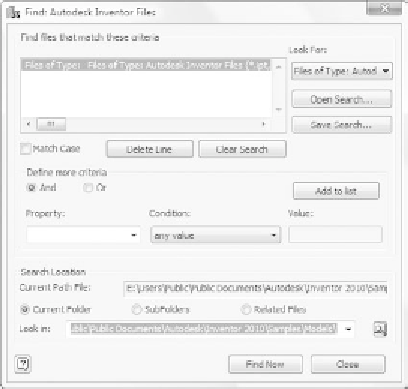
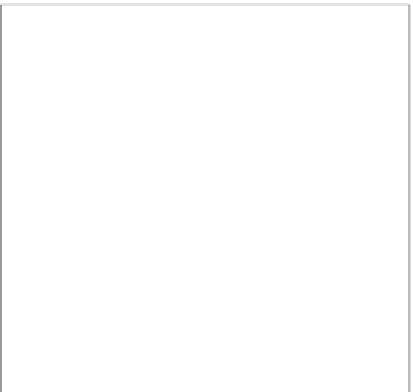






























Search WWH ::

Custom Search