Graphics Programs Reference
In-Depth Information
Let's add one more feature to the pulley. In a sketch, you can add lines, arcs,
circles, and so on, but you can also add text. This text can be used for several
things, from simple nomenclature to a profi le for engraving or embossing.
To create text on an arc, you can use a specialized version of the Text tool
called Geometry Text.
Applying Geometry Text
Adding a text box to an Inventor sketch is a very simple process. Geometry text
is more involved, but it can create a great result:
1.
Restore the Front view of your pulley.
2.
Create a new sketch on the fl at face of the pulley rim.
3.
Draw an 8.75-inch diameter circle centered on the sketch. See
Figure 7.34. Be sure to exit the Dimension tool after sizing the circle.
FIGURE 7.34
You can use the circle to position geometry text.
4.
Under the Text tool in the Draw panel is a fl y-out option for the
Geometry Text tool. Start the Geometry Text tool.
5.
Pick the circle to establish that you want the text aligned to it. the
Geometry-Text dialog box opens.
The dialog itself has a number of options. I tend to do a good deal
of experimentation to get the precise look I want. One of the keys is
the Update button, which refreshes the display of the text in the Design
window and gives you the feedback you need to get the text just right.

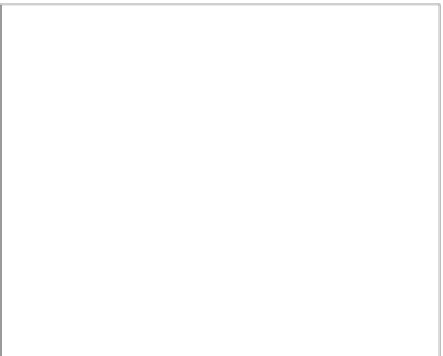
































Search WWH ::

Custom Search