Graphics Programs Reference
In-Depth Information
Now Pulley1 can move from side to side at the height of the shaft
of the motor. This way, you can fi nd an available belt length by sim-
ply dragging the preview after you've locked down the position of
Pulley2.
9.
Set the Position control for Pulley2 to Fixed Position by Selected
Geometry.
10.
Pick the selection icon for Pulley2, and pick the shaft you created.
Doing so updates the preview of the belt (Figure 7.16), but the belt
still hasn't been placed. Before you can fi nish placing, it you need to
set the ratio for the pulleys.
FIGURE 7.16
Both pulleys are constrained in their movement, with Pulley1
maintaining a single DOF.
11.
Select the Ellipsis icon in the Pulley2 row to bring up the Groove
Pulley Properties dialog.
12.
Set the Diameter value for Pulley2 to
9
. Click OK to update the V-belt.
13.
Drag Pulley1 to be near the shaft of the motor, as shown in Figure 7.17.
14.
Click OK to generate the V-belt.
15.
Save the assembly.

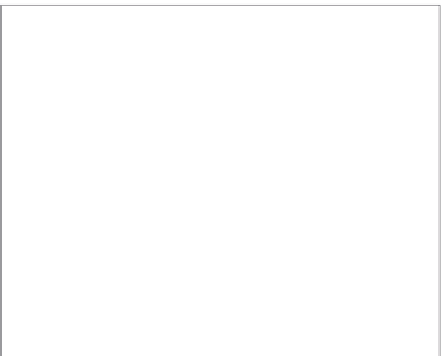































Search WWH ::

Custom Search