Graphics Programs Reference
In-Depth Information
Centered in the dialog box and making up the bulk of it is the fi le list, where
the fi les are displayed. The File of Type option, described shortly, controls what
fi les are listed. You can open a fi le (or fi les) from here by selecting the
fi lename(s) and clicking OK or by double-clicking the fi lename.
At the top of the dialog box is the Look In fi eld. This displays the name of
the folder whose fi les are currently displayed below it in the fi le list. The arrow
to the right allows you cascade the folder structure or to begin browsing for
other folders.
Navigation Controls
To the right of the Look In fi eld are four icons that allow you to navigate easily
and to control how you view the fi les you're looking for.
These tools share icons and functions with many standard Windows icons
and tools:
Go To Last Folder Visited
The fi rst button has an arrow pointing left. This but-
ton allows you to navigate back to the previous folder(s) you were browsing in. It
works on the same principle as the Back button in a web browser. When you've
just begun a session, the arrow is grayed out, because you don't have any brows-
ing history to recall.
Up One Level
The next icon looks like a folder with a green arrow pointing up.
This takes you up a level in your folder structure from wherever you're currently
browsing.
Create New Folder
The third icon allows you to create a new folder in the
folder that you're currently browsing in.
The View Menu
The icon on the right is a fl y-out tool that lets you change the
way the fi les you're browsing are displayed. Depending on the operating system
you're using, you see different options ranging from a detailed listing of dates
and fi le size to thumbnail previews of the fi les in the display area. In Figure 1.11,
you can see the same folder as in Figure 1.9 being browsed with the Thumbnail
display option.
You'll fi nd commonality in the controls between Inventor and many Microsoft
applications. This is done so that you don't have to learn every aspect of the user
interface from scratch.


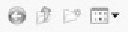






























Search WWH ::

Custom Search