Graphics Programs Reference
In-Depth Information
constraints and the parametric dimensions appear in the Model
Parameters rows. The dimension you want to work with is listed
under Reference Parameters.
FIGURE 6.53
Renaming the driven dimension to a recognizable parameter
In this dialog, you can rename any parameter or change its value.
You can also link the fi le to a spreadsheet or another model to extract
parametric values from. In the Tolerance column, you can tell a
parameter to be generated to its Maximum, Minimum, Mean, or
Nominal tolerance value if you've included a tolerance in the para-
metric value.
22.
Change the name of the dimension under Reference Parameters to
Handle_Height
.
23.
Click Done to complete the change.
24.
Click the 17.034 dimension to highlight it.
25.
Right-click, and select Dimension properties from the context menu.
Doing so opens the Dimension Properties dialog, where you can
also give the dimension a new name, change its evaluated size, and
set its tolerance method. The Document Settings tab (Figure 6.54)
offers you tools to change the display of the dimension and the preci-
sion that is displayed. Regardless of the precision that is displayed,
Inventor still calculates the accuracy to a very high degree.
26.
Set the Modeling Dimension Display value to Show Expression.
27.
Set the Linear Dim. Display Precision to the second decimal, as
shown in Figure 6.54.

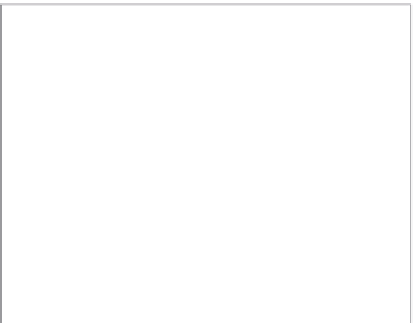





























Search WWH ::

Custom Search