Graphics Programs Reference
In-Depth Information
seen before, such as the Style and View Identifi er options. Other options include
the following:
FIGURE 4.43
The Detail View dialog box
Scale
In the Scale area, you can select a standard view scale or type in a cus-
tom setting.
Fence Shape
This option defi nes the shape of your detail view's boundary.
Cutout Shape
This option specifi es whether the detail view displays a smooth
or a jagged edge. Selecting a smooth edge makes the Display Full Detail
Boundary option available.
Display Full Detail Boundary
This option causes the boundary for the view to
be displayed in the parent view and the detail view. Selecting this option makes
the Display Connection Line Option available. If you select this option, a line is
drawn between the boundaries in the parent and detail views to better illustrate
the source of the detail view. This setting was added to support some standards
that require this additional clarity.
Creating a Detail View
Use this exercise to create a quick detail view that will help to clarify the
drawing:
1.
Click the Detail tool in the Create panel.
2.
Pick the section view to be the parent view.
3.
Set the Scale value to 2:1. Leave the Fence Shape Circular and the
Cutout Shape Jagged.
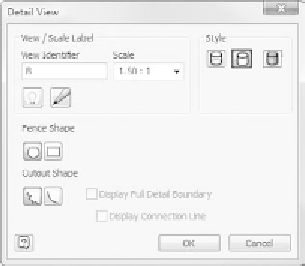
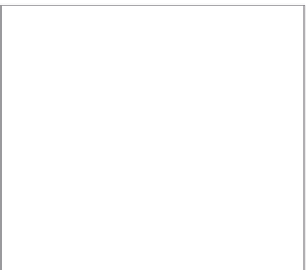






























Search WWH ::

Custom Search