Graphics Programs Reference
In-Depth Information
FIGURE 4.31
A preview of the drawing view ensure that you're getting the
view you need.
4.
Change Orientation to Bottom in the dialog, and observe the preview
over the page.
5.
Experiment with other standard Orientation options, and then return
to using Front.
6.
Click in the drawing sheet to generate the drawing view in the loca-
tion of the preview.
7.
When the view is placed, move your cursor near the view. The bound-
ary of the view highlights (on my screen, it's a red, hidden-line font).
8.
When the view is highlighted, click near the edge when the glyph
appears on the cursor, and drag the view to a location similar to
Figure 4.32.
9.
Click the Save tool on the Quick Access Toolbar.
10.
When the dialog opens, create a new folder named
Drawings
in the
Data
folder. See Figure 4.33.
11.
Save your fi le with the name that it's automatically given (
Bearing
Support.dwg
) in the
Drawings
folder.
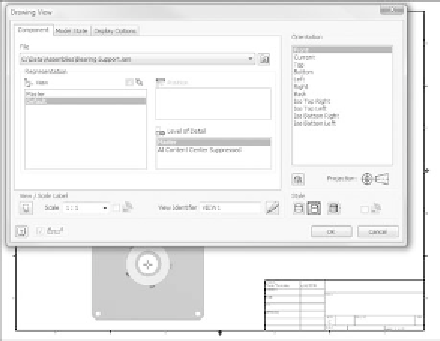
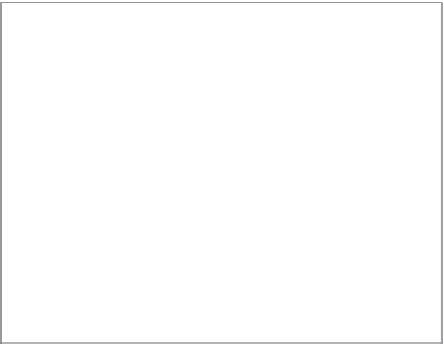































Search WWH ::

Custom Search