Graphics Programs Reference
In-Depth Information
Creating Base Views
Detail drawings frequently require multiple views to describe the geometry
properly. Because of this need, Inventor allows you to create a
base
view and
project views from it.
The fi rst view that you place on a drawing must be a base view, regardless of its
orientation. You can have multiple base views on each drawing. The base view
acts as a
parent view
and establishes initial scaling and other view properties for
child views
. You'll create child views later and project them from the base view.
1.
To create a base view, you can select the Base tool from the Create
panel on the Place Views tab or right-click a blank portion of the
drawing sheet in the Design window and choose Base View.
Figure 4.29 shows the context menu that appears when you right-
click an empty portion of the screen.
NOTE
In the coming pages, you'll find that the right-click menus con-
tain a sizable percentage of the most common tools that Inventor users need
the most. Experienced Inventor users often use this phrase: “When in doubt,
right-click.”
FIGURE 4.29
Right-click an empty part of the screen, and choose Base View from the
context menu to create a new base view.
After you initiate creating a base view, the Drawing View dialog box shown in
Figure 4.30 appears. This dialog box is your toolkit for setting up different views
of your drawing. In addition to its options and tool groups, notice the Component,
Model State, and Display Options tabs; each offers various settings that control
the display of geometry in the view:

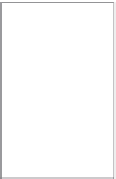
































Search WWH ::

Custom Search