Graphics Programs Reference
In-Depth Information
2.
A message appears, warning you that if you convert your assembly to
a weldment the action can't be reverted. Click Yes to continue mak-
ing the conversion.
3.
In the Convert to Weldment dialog, set Standard to ANSI, Weld Bead
Material to Welded Steel Mild, and BOM Structure to Inseparable, as
shown in Figure 4.19.
4.
Click OK to complete the conversion.
5.
Save the fi le.
A change occurs in the Browser. Along with the components, it now lists sub-
categories for Preparations, Welds, and Machining. These groups appear above an
End of Features icon. This indicates that adding a Weld feature or a Preparation
feature will only affect the weldment assembly — these changes won't propagate
down to the original parts.
A new tab appears in the Ribbon and becomes active. The Weld tab contains
the tools relevant to welding operations; like other tabs, it makes accessing the
tools easier.
Now that you have a weldment assembly, let's weld the two parts together:
1.
Click the Welds tool in the Process panel.
Doing so activates the tools in the Weld panel.
2.
Click the Fillet tool in the Weld panel to begin placing a fi llet weld in
the assembly.
3.
You need to pick at least two faces to defi ne the placement of the
weld. For the fi rst face, pick the cylindrical face of the bearing holder.
The selection tool will continue to add faces to the fi rst selection set
until you select the icon for the second selection set.
4.
Click the button for the second selection set. Pick the face of the
bearing plate to which the bearing holder is mated.
A preview of the weld appears around the base of the bearing holder.

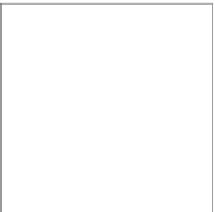
































Search WWH ::

Custom Search