Graphics Programs Reference
In-Depth Information
4.
Double-click the folder containing English unit features.
5.
Scroll down, and open the
Rectangle
folder with another double-
click.
In this folder are two icons: Rectangle for adding geometry and
Rectangle (Hole) for removing it.
6.
Double-click the Rectangle icon. Doing so replaces the Content
Center dialog with the Rectangle dialog shown in Figure 4.5.
FIGURE 4.5
Sizing the Rectangle feature
7.
Set Height to
.188
, Length to
5.6
, and Width to
5.6
, and click OK.
8.
Because this is a fi rst feature, you need to pick a plane to place the
feature on. Expand the
Origin
folder, and select XY plane.
9.
Press the F6 key to see the preview shown in Figure 4.6.
10.
Right-click an open part of the screen, and pick Done from the con-
text menu to create the feature.
11.
Set the material for the part to be Steel. Update the Mass Properties.
The plate should weigh 1.672 pounds.
12.
Close the dialog.
13.
Save the fi le as
Bearing Plate.ipt
in the
Parts
folder for your
project.
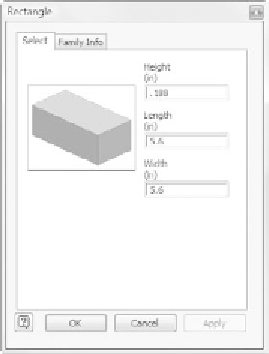
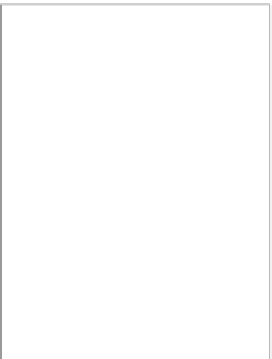































Search WWH ::

Custom Search