Graphics Programs Reference
In-Depth Information
The buttons and boxes on the Shape tab ask you to select a profi le or profi les,
select a direction for the extruded feature to be created, and defi ne what size the
feature should be. If your sketch has only one viable profi le to be used for an
Extrude feature, it's automatically selected; Inventor moves on to prompt for the
remaining information.
Initially, you're offered the Join tool, which creates a positive shape in the
model. After your fi rst or base feature is placed, additional options are made
available in the dialog box:
Join
This option uses the sketch profi le to add material to the model.
Cut
This option removes material to a depth, to a plane, or through the
model, based on the sketch that was selected.
Intersect
This passes the new shape through the existing shape. Only the por-
tions of the model that were common to both shapes remain.
New Solid
This is an option for building
multi-body
features that are regarded as
separate from other features in the part. It's used for more advanced workfl ows.
More tab
Switching to this tab allows you to defi ne a taper angle, which adds a
draft angle to cast or plastic parts.
Continue from where you left off in the previous section:
1.
Set the Distance value to
.5
, and use the Mid-Plane option to develop
the shape equally in both directions, as shown in Figure 4.3.
FIGURE 4.3
Creating an Extruded feature
2.
Click OK to create the disk-shaped feature.

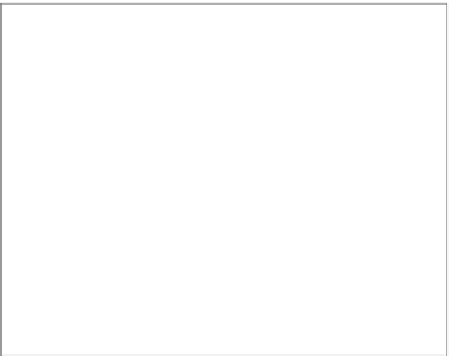






























Search WWH ::

Custom Search