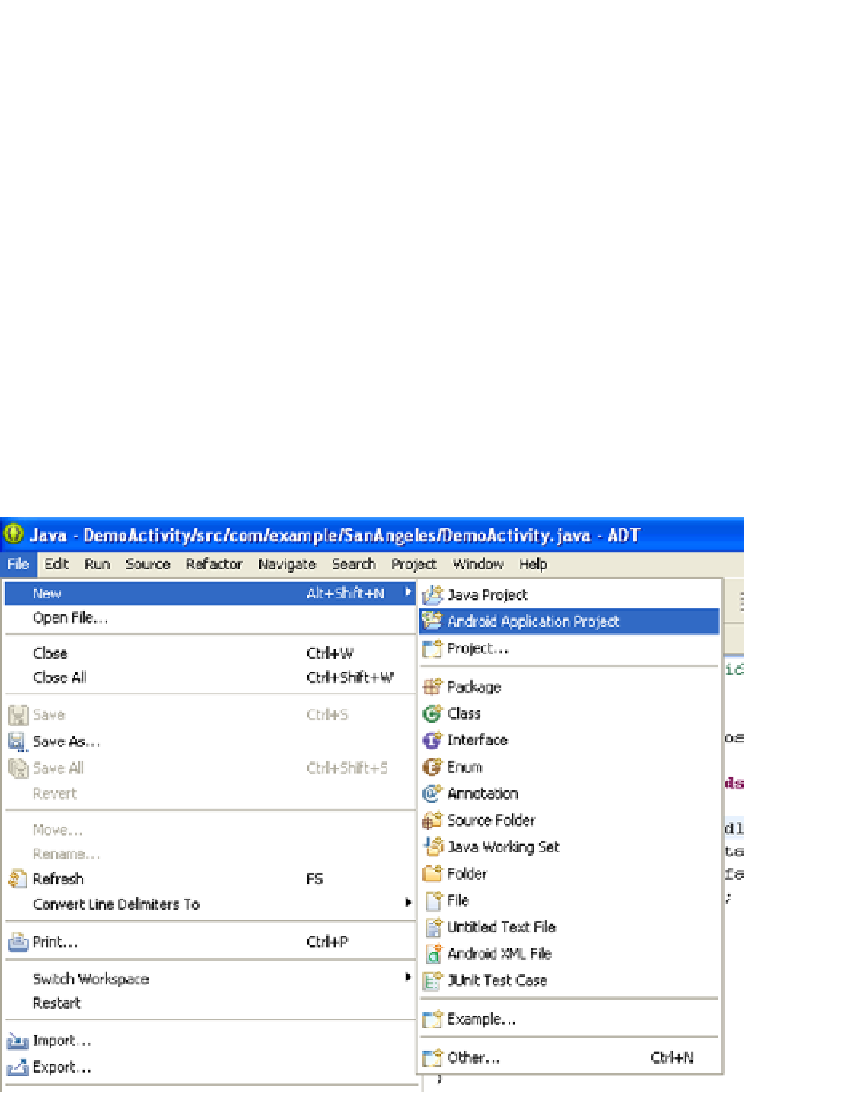Game Development Reference
In-Depth Information
Hands-on Example: Non-OpenGL ES Text “Hello World”
Program
In this hands-on example, we will create a new Android project that will output a simple “Hello World”
text string. Start up the Eclipse IDE.
The first thing to do is to specify a work space where you will put this new project. Select
File ➤ SwitchWorkSpace ➤ Other from the main Eclipse menu to bring up a pop-up window in
which you can select a directory that will serve as the current work space where new projects will be
stored. Use the Browse button on the pop-up window to navigate to the folder you want to use as
the work space, then hit the OK button to set this folder as your current work space.
Creating a New Android Project
To create a new Android project, select “Android Application Project” under the File ➤ New menu
(see Figure
1-16
).
Figure 1-16.
Creating a new Android project in Eclipse
This will bring up a pop-up window in which you can specify your application name, project name,
package name, and SDK information (see Figure
1-17
).