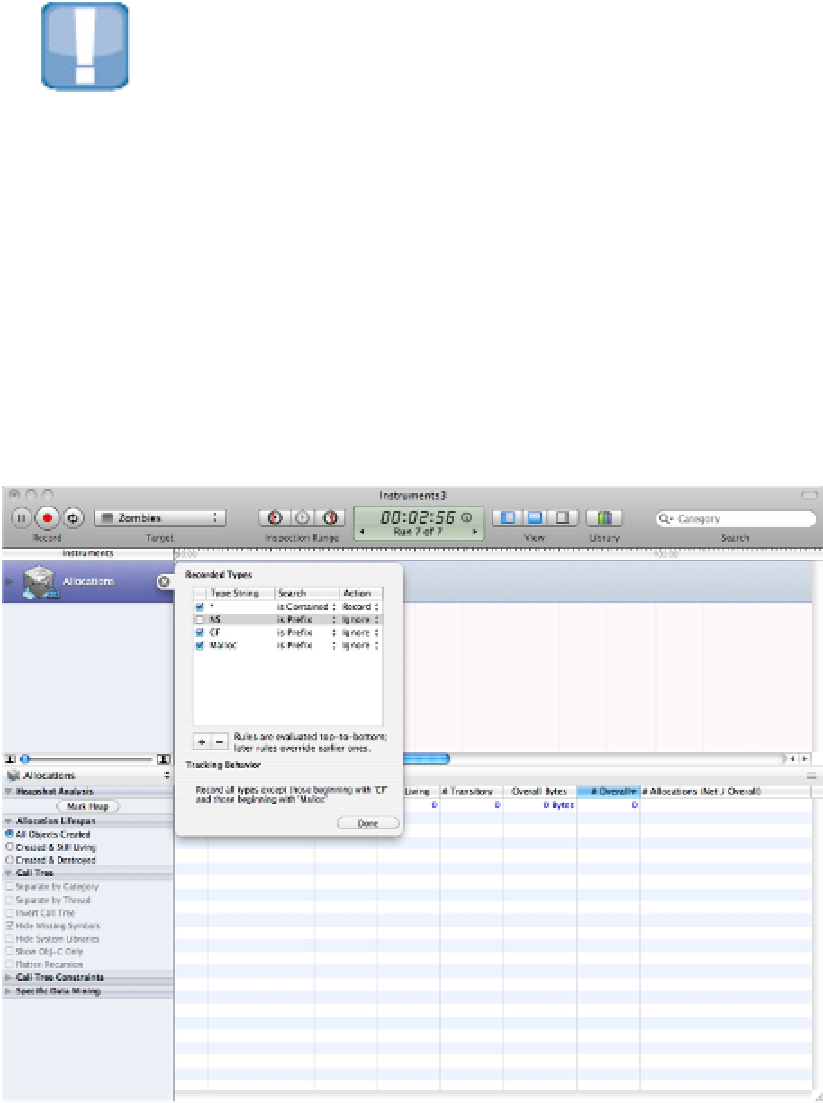Information Technology Reference
In-Depth Information
able it here. It's important to remember this if you create your own templates; otherwise, you'll look for a Zom-
bies instrument and wonder why there isn't one.
The Recorded Types option enables crude but useful filtering of the objects list in the detail pane. Events tagged
with Malloc are typically low-level system events, and they can clutter up the display, so it's often useful to ig-
nore them. CF (Core Foundation) objects are slightly more complex, but they're still relatively low level. NS ob-
jects are Cocoa objects.
CAUTION
Your custom objects are considered Cocoa objects. If you don't record NS objects, Instruments ignores them, even
though their names may not begin with NS. But on iOS, objects that begin with UI
aren't
ignored. Also, you can
set the Recorded Types options to filter out everything. If you do this, you'll see an empty yellow time line with a
warning message.
If you click the Configure button at the bottom right of the inspector, it spins around to show the view in Figure
16.24. By default, this dialog box repeats the record/ignore options from the previous view, but you can use the
add/remove icons under the table to add your own prefix strings for customized filtering. Most instruments in-
clude the Configure option, but as with the main settings, every instrument displays a different set of features
on the flip view.
FIGURE 16.24
The other side of the inspector. Not all instruments implement this flip view feature. Each instrument displays dif-
ferent options.