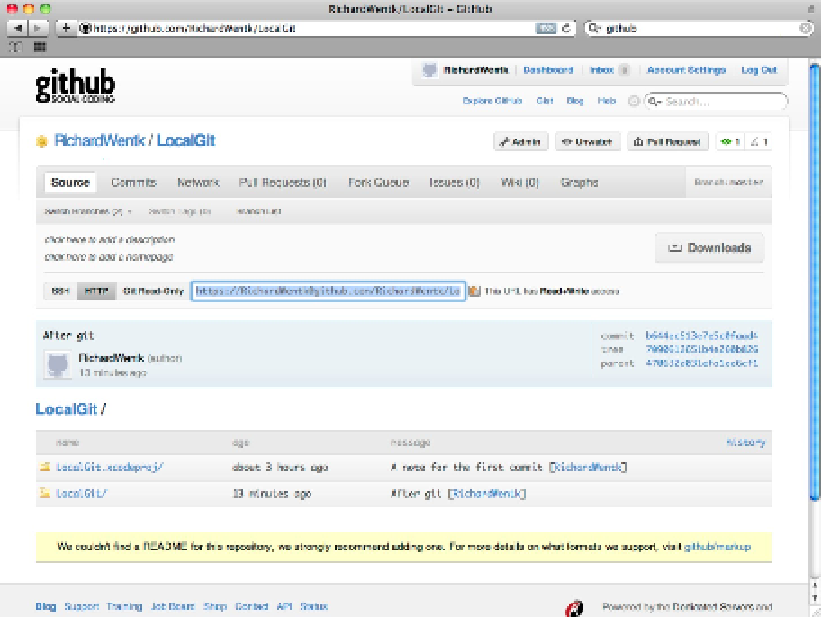Information Technology Reference
In-Depth Information
The two important fields here are the Name and the Location. Set the name to match the repository name. To
find the location, select your repository on GitHub, select Source, and click the HTTP box in the middle of the
page. This box displays a URL for the repository.
Copy the URL—it's shown in Figure 14.23—and paste it into the Location field in the dialog. Note that you can
also use the SSH URL scheme, but the HTTP URL is easier to work with.
Xcode recognizes that this is a Git repository automatically and sets the Type menu to Git. If you're online—and
you need to be—you should see the Host is reachable label next to a green light.
FIGURE 14.23
Copying the location URL for the repository from GitHub
Click Add to add the online repository. It appears in the list at the left of the Repositories Organizer page. Select
it, type your GitHub password into the Password field, and select a branch to download, as shown in Figure
14.24.
Click Clone to download a local copy of the code. Create a new folder for the code. (Xcode doesn't let you over-
write an existing folder.) Click Open when asked to open the cloned project in Xcode.
You should now have a complete copy of the original project, with all of the commits you made locally.
FIGURE 14.24
Selecting a branch to download