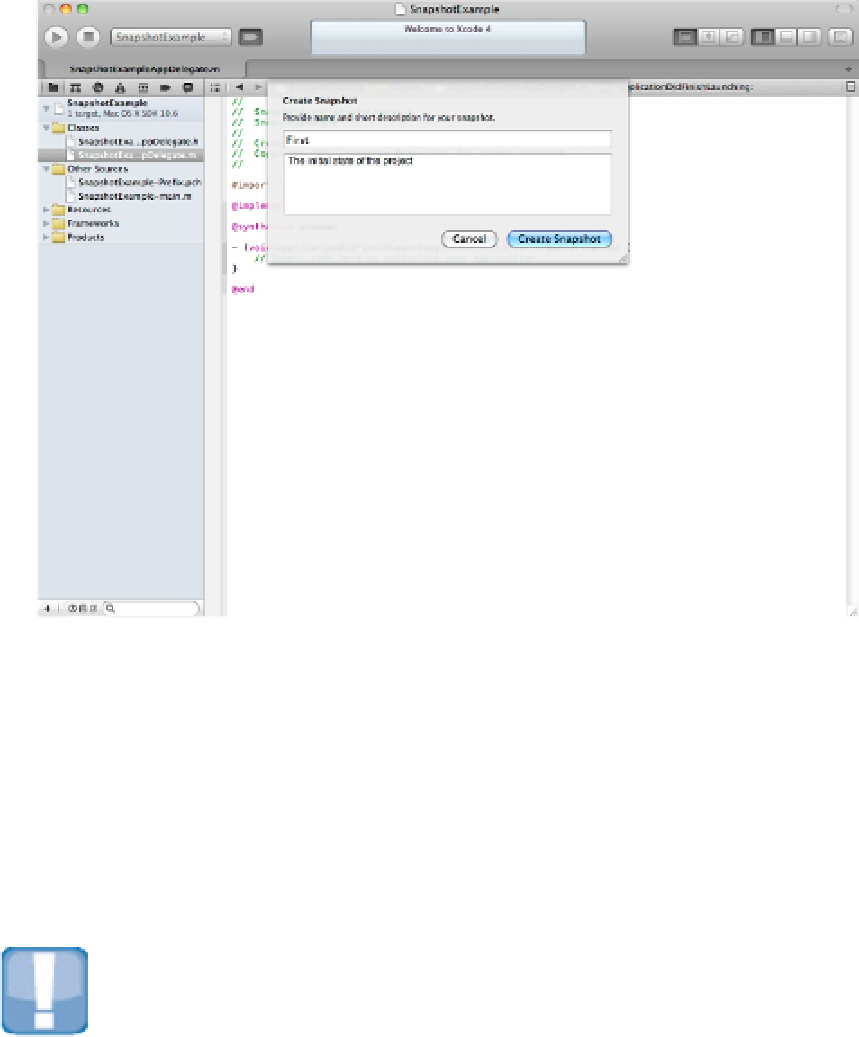Information Technology Reference
In-Depth Information
7.
Select the Projects icon at the top of the window.
You should see a display similar to the one shown in Figure 14.3. The new SnapshotExample project ap-
pears at the top of the list at the left of the window. A list of snapshots for the projects appears in the pane at
the bottom of the window.
The snapshot list can become cluttered, so you can delete individual snapshots by selecting the Delete Snapshot
icon at the bottom right of the window. You also can restore a project to an earlier state by selecting a snapshot
and using the Restore Snapshot option. You'll see a preview window, shown in Figure 14.4, which highlights
the changes between the selected snapshot and the preceding snapshot.
CAUTION
There's no undo option for deleted snapshots; after they're gone, they're gone. And note that changes are incre-
mental. The preview window doesn't show the changes between the first version of the project and the snapshot.
Instead, it shows the changes between the current and previous snapshots.
Figure 14.3
Viewing a project's snapshots