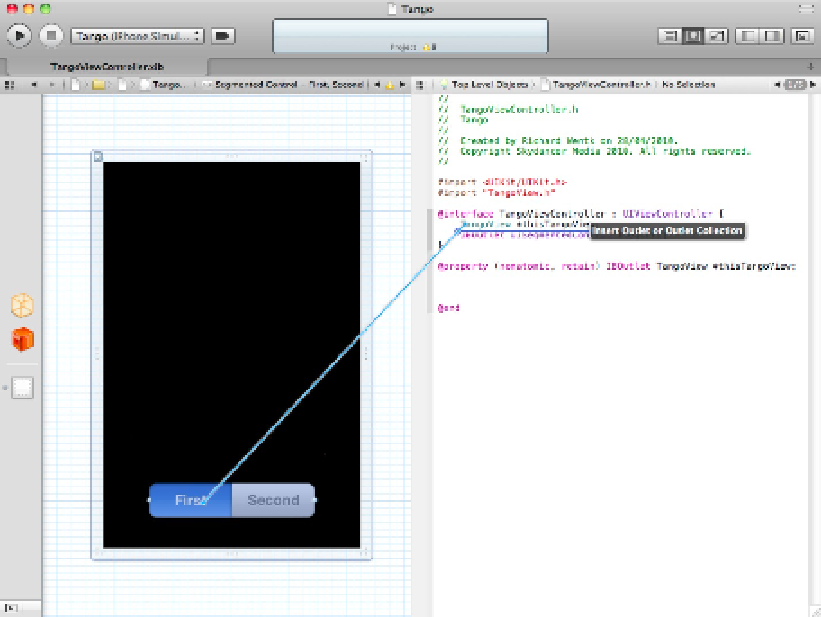Information Technology Reference
In-Depth Information
Exploring code and file management
Xcode 4 includes two new panes at the left and the right that can be revealed or hidden as needed, using a pair
of buttons near the top right of the toolbar. As shown in Figure 1.11, the left pane, known as the
navigation
pane
, includes a simplified but familiar version of the Groups & Files pane from Xcode 3. This pane also in-
cludes symbol lists, search options, and log listings.
The Get Info feature in Xcode 3 has been replaced by an info view in Xcode 4. As shown in Figure 1.11, you
can display the filename, type, and location in a right pane, which is known as the
utilitiespane
. This pane
gathers miscellaneous information that previously appeared in various floating windows. For example, IB's in-
spector panes appear here. It also shows build target and localization information. When you select a file, the
contents of this pane are updated automatically. This saves time over Xcode 3's Get Info pop-up menu feature,
which presented this information in a less accessible way.
FIGURE 1.11
New left and right panes in Xcode 4 display ancillary information and manage optional features that may not be
needed while editing.