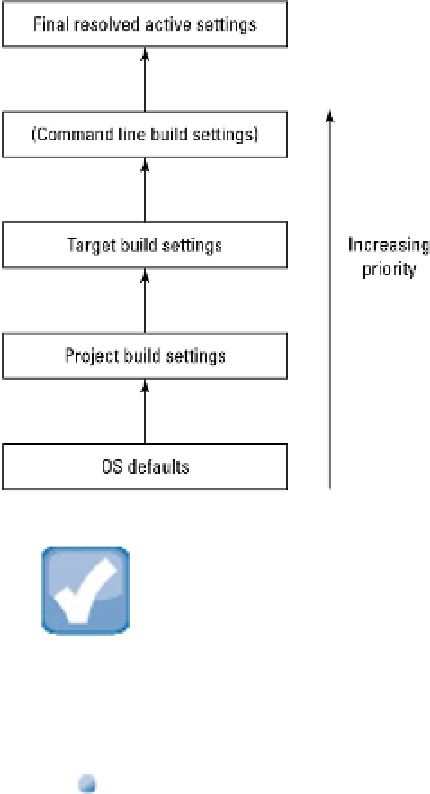Information Technology Reference
In-Depth Information
NOTE
Advanced developers who use the command-line tools can override all settings by hand. This is a specialized and
advanced technique, included in the figure for completeness. It's not supported from Xcode directly.
The Levels view has some quirks:
The two central columns aren't labeled. They include the project name and an icon, but there's no text to
indicate that you're editing project and target settings.
You can't edit the OS defaults or the Resolved column.
There are some minor differences between the settings shown for a project and for a target.
Both the target and project build settings include a Levels view. However, the version in the project set-
tings doesn't include the target settings column.
As a simple working rule, if you're developing an app with a single target, it's easier to ignore the project set-
tings and work exclusively at the target level. Use the Target Levels view to edit and confirm the settings you
want to change. Ignore the project column entirely.
If your project has multiple targets, it's standard practice to make project-level settings. But beware of the target-
level lock out described earlier. Once you add a target-level setting, there's no way to delete it. If you attempt to
apply project-level changes, it always overrides them.
Note also that the empty rows in the project and target columns aren't really empty. If you select them, you see
that you can edit them.